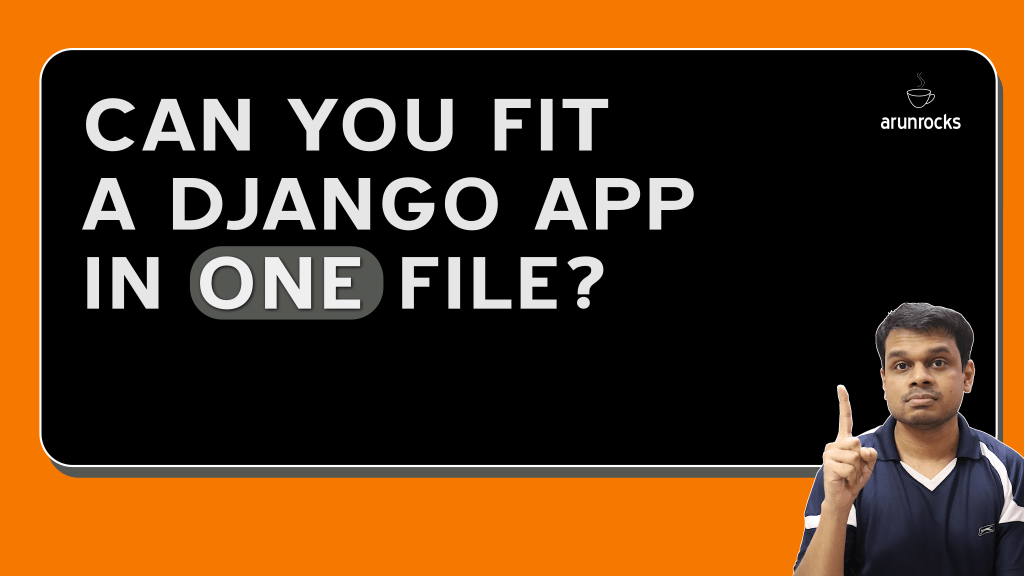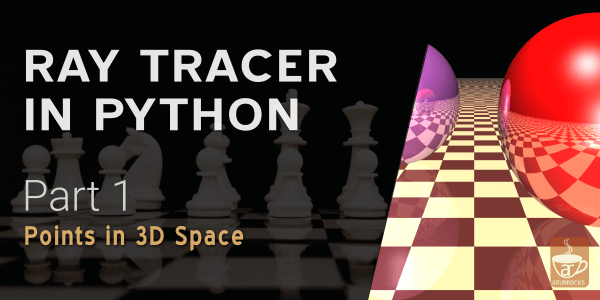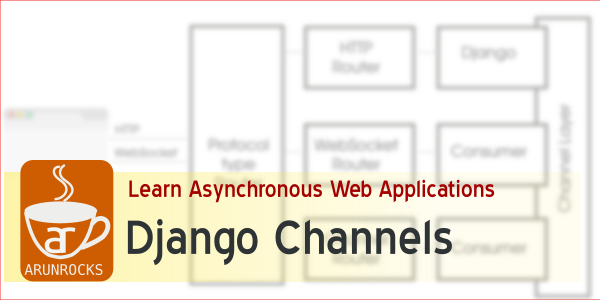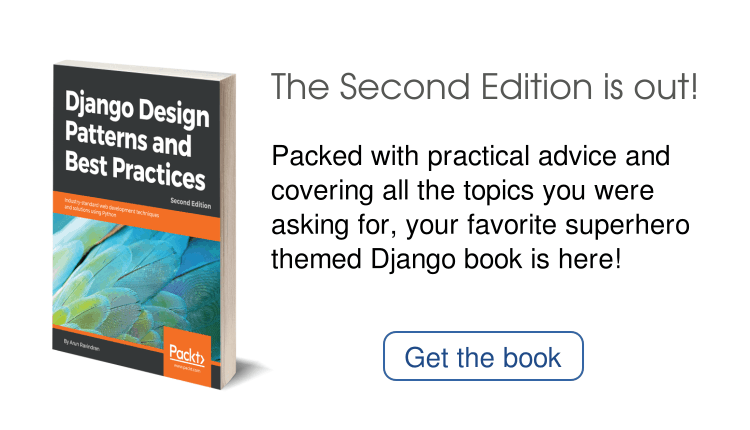There are some productivity tips, that are so simple, yet they’d have lived forever under your nose just waiting to be discovered. Over the last couple of years, I have noticed that I (and I speak for most of us) spend a majority of my computer time on the browser. So any means to improve my browsing experience directly translates into a significant improvement in my productivity.

The biggest slowdown any experienced computer user faces is the constant switch between the keyboard and the mouse, or in the case of laptops - the trackpad. So my first attempt was to eliminate the mouse from the equation. This turned out to be a false start. While coding or writing, one can be significantly faster by solely relying on the keyboard. However, the act of browsing is more of a two-dimensional activity.
Allow me to explain - the relevant hyperlinks are scattered across a page which might be tedious to navigate with a keyboard. Firefox allows one to perform an incremental search on the link text using the “'” (quote) keyboard shortcut. But most of the time, one spends tabbing through the links while browsing with just the keyboard.
The mouse is a much better option as I have recently found out. On my desktop and my laptop, I use a mouse with a scroll wheel. The scroll wheel vastly improves one’s browsing speed by allowing one to quickly skim through the page and dive into the interesting parts.
But what surprised me was that the scroll wheel, in fact, performs another function. It is the third mouse button! Yes, the scroll wheel is in fact an improved reincarnation of the middle-button common in older mices. So, how is this useful for browsing?
Apparently, middle clicking a link, in other words depressing the scroll wheel, opens the page in a new tab in the background. The page you are currently reading would be intact. Earlier, I used to perform this action by pressing control key with one hand and clicking on the link with the other. Middle clicking is much more convenient to use.
Right after opening a link in a new tab, the second most common activity on a browser would be closing tabs. Middle button again comes to the rescue. Just middle-click on the tab title on the browser and viola, it closes*.
I found these tips to greatly improve my browsing experience. So when it comes to browsing, it’s best to skip the keyboard and grab a mouse!
*- Yes, I know we can click on the close button on the tab. But this is much faster. Try it yourself!